Cash Count
Point of Service > Cash Count
Cash counts can be entered manually or at the Point of Service. Cash counts are used to calculate over/short on the Building and Sales Reconciliation and Consolidated Sales reports.
Cash Count Screen

-
Search - search by device name or device number
-
Select Date Range - filter by date range
-
All Buildings - filter by Cafeteria
-
Reset - click to reset search parameters
-
Add New Cash Count - click to create a new cash count
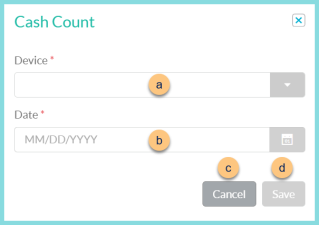
-
Device - select device to which the cash count applies
-
Date - select the date of the count
-
Cancel - click to return to the previous screen without creating a new count
-
Save - click to be redirected to the individual cash count screen
-
Cashier - click to sort by cashier
-
Device Name - click to sort by device name
-
Device Number - click to sort by device number
-
Date - click to sort by date
-
Pencil - click to be redirected to the individual cash count screen
-
< > - click to scroll through pages
Individual Cash Count

-
Notice the Device Name, cash count Date, and Total cash.
-
For each denomination enter the count of bills/coins or the total dollar value. (Bills: $100, $50, $20, $10, $5, $2, $1; Coins: Dollar, Half Dollar, Quarter, Dime, Nickel, Penny)
-
Other Cash - enter the dollar value of Other Cash not included in Step 2.
-
Cash, Checks - notice the total value of cash and checks
-
Notice the Identifier, Name, Check Number, and Amount of each check. Click < > to scroll through pages.
-
Close - click to return to the previous screen without saving changes
-
Save - click to save changes